It would be safe to say that nearly every mobile phone sold in the past decade has SMS messaging capabilities. In fact, SMS messaging is one great killer application for the mobile phone and it has created a steady revenue stream for mobile operators. Understanding how to use SMS messaging in your application can provide you with many ideas to create the next killer application.
In this article, we take a look at how you can programmatically send and receive SMS messages in your Android applications. The good news for Android developers is that you don’t need a real device to test out SMS messaging – the free Android emulator provides the capability to do so.
Sending SMS Messages
To get started, first launch Eclipse and create a new Android project. Name the project as shown in Figure 1.
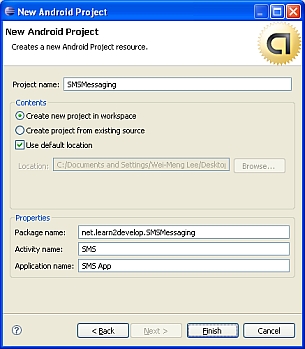
Figure 1 Creating a new Android project using Eclipse
Android uses a permission-based policy where all the permissions needed by an application need to be specified in the AndroidManifest.xml file. By doing so, when the application is installed it will be clear to the user what specific access permissions are required by the application. For example, as sending SMS messages will potentially incur additional cost on the user’s end, indicating the SMS permissions in the AndroidManifest.xml file will let the user decide whether to allow the application to install or not.
In the AndroidManifest.xml file, add the two permissions – SEND_SMS and RECEIVE_SMS:
<?xml version="1.0" encoding="utf-8"?>
<manifest xmlns:android="http://schemas.android.com/apk/res/android"
package="net.learn2develop.SMSMessaging"
android:versionCode="1"
android:versionName="1.0.0">
<application android:icon="@drawable/icon" android:label="@string/app_name">
<activity android:name=".SMS"
android:label="@string/app_name">
<intent-filter>
<action android:name="android.intent.action.MAIN" />
<category android:name="android.intent.category.LAUNCHER" />
</intent-filter>
</activity>
</application>
<uses-permission android:name="android.permission.SEND_SMS">
</uses-permission>
<uses-permission android:name="android.permission.RECEIVE_SMS">
</uses-permission>
</manifest>
In the main.xml file located in the res/layout folder, add the following code so that the user can enter a phone number as well as a message to send:
<?xml version="1.0" encoding="utf-8"?>
<LinearLayout xmlns:android="http://schemas.android.com/apk/res/android"
android:orientation="vertical"
android:layout_width="fill_parent"
android:layout_height="fill_parent"
>
<TextView
android:layout_width="fill_parent"
android:layout_height="wrap_content"
android:text="Enter the phone number of recipient"
/>
<EditText
android:id="@+id/txtPhoneNo"
android:layout_width="fill_parent"
android:layout_height="wrap_content"
/>
<TextView
android:layout_width="fill_parent"
android:layout_height="wrap_content"
android:text="Message"
/>
<EditText
android:id="@+id/txtMessage"
android:layout_width="fill_parent"
android:layout_height="150px"
android:gravity="top"
/>
<Button
android:id="@+id/btnSendSMS"
android:layout_width="fill_parent"
android:layout_height="wrap_content"
android:text="Send SMS"
/>
</LinearLayout>
The above code creates the UI shown in Figure 2.
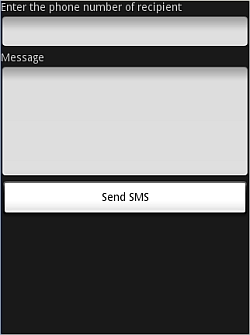
Figure 2 Creating the UI for sending SMS messages
Next, in the SMS activity, we wire up the Button view so that when the user clicks on it, we will check to see that the phone number of the recipient and the message is entered before we send the message using the sendSMS() function, which we will define shortly:
package net.learn2develop.SMSMessaging;
import android.app.Activity;
import android.app.PendingIntent;
import android.content.Intent;
import android.os.Bundle;
import android.telephony.gsm.SmsManager;
import android.view.View;
import android.widget.Button;
import android.widget.EditText;
import android.widget.Toast;
public class SMS extends Activity
{
Button btnSendSMS;
EditText txtPhoneNo;
EditText txtMessage;
/** Called when the activity is first created. */
@Override
public void onCreate(Bundle savedInstanceState)
{
super.onCreate(savedInstanceState);
setContentView(R.layout.main);
btnSendSMS = (Button) findViewById(R.id.btnSendSMS);
txtPhoneNo = (EditText) findViewById(R.id.txtPhoneNo);
txtMessage = (EditText) findViewById(R.id.txtMessage);
btnSendSMS.setOnClickListener(new View.OnClickListener()
{
public void onClick(View v)
{
String phoneNo = txtPhoneNo.getText().toString();
String message = txtMessage.getText().toString();
if (phoneNo.length()>0 && message.length()>0)
sendSMS(phoneNo, message);
else
Toast.makeText(getBaseContext(),
"Please enter both phone number and message.",
Toast.LENGTH_SHORT).show();
}
});
}
}
The sendSMS() function is defined as follows:
public class SMS extends Activity
{
//...
/** Called when the activity is first created. */
@Override
public void onCreate(Bundle savedInstanceState)
{
//...
}
//---sends an SMS message to another device---
private void sendSMS(String phoneNumber, String message)
{
PendingIntent pi = PendingIntent.getActivity(this, 0,
new Intent(this, SMS.class), 0);
SmsManager sms = SmsManager.getDefault();
sms.sendTextMessage(phoneNumber, null, message, pi, null);
}
}
To send an SMS message, you use the SmsManager class. Unlike other classes, you do not directly instantiate this class; instead you will call the getDefault() static method to obtain an SmsManager object. The sendTextMessage() method sends the SMS message with a PendingIntent. The PendingIntent object is used to identify a target to invoke at a later time. For example, after sending the message, you can use a PendingIntent object to display another activity. In this case, the PendingIntent object (pi) is simply pointing to the same activity (SMS.java), so when the SMS is sent, nothing will happen.
If you need to monitor the status of the SMS message sending process, you can actually use two PendingIntent objects together with two BroadcastReceiver objects, like this:
//---sends an SMS message to another device---
private void sendSMS(String phoneNumber, String message)
{
String SENT = "SMS_SENT";
String DELIVERED = "SMS_DELIVERED";
PendingIntent sentPI = PendingIntent.getBroadcast(this, 0,
new Intent(SENT), 0);
PendingIntent deliveredPI = PendingIntent.getBroadcast(this, 0,
new Intent(DELIVERED), 0);
//---when the SMS has been sent---
registerReceiver(new BroadcastReceiver(){
@Override
public void onReceive(Context arg0, Intent arg1) {
switch (getResultCode())
{
case Activity.RESULT_OK:
Toast.makeText(getBaseContext(), "SMS sent",
Toast.LENGTH_SHORT).show();
break;
case SmsManager.RESULT_ERROR_GENERIC_FAILURE:
Toast.makeText(getBaseContext(), "Generic failure",
Toast.LENGTH_SHORT).show();
break;
case SmsManager.RESULT_ERROR_NO_SERVICE:
Toast.makeText(getBaseContext(), "No service",
Toast.LENGTH_SHORT).show();
break;
case SmsManager.RESULT_ERROR_NULL_PDU:
Toast.makeText(getBaseContext(), "Null PDU",
Toast.LENGTH_SHORT).show();
break;
case SmsManager.RESULT_ERROR_RADIO_OFF:
Toast.makeText(getBaseContext(), "Radio off",
Toast.LENGTH_SHORT).show();
break;
}
}
}, new IntentFilter(SENT));
//---when the SMS has been delivered---
registerReceiver(new BroadcastReceiver(){
@Override
public void onReceive(Context arg0, Intent arg1) {
switch (getResultCode())
{
case Activity.RESULT_OK:
Toast.makeText(getBaseContext(), "SMS delivered",
Toast.LENGTH_SHORT).show();
break;
case Activity.RESULT_CANCELED:
Toast.makeText(getBaseContext(), "SMS not delivered",
Toast.LENGTH_SHORT).show();
break;
}
}
}, new IntentFilter(DELIVERED));
SmsManager sms = SmsManager.getDefault();
sms.sendTextMessage(phoneNumber, null, message, sentPI, deliveredPI);
}
The above code uses a PendingIntent object (sentPI) to monitor the sending process. When an SMS message is sent, the first BroadcastReceiver‘s onReceive event will fire. This is where you check the status of the sending process. The second PendingIntent object (deliveredPI) monitors the delivery process. The second BroadcastReceiver‘s onReceive event will fire when an SMS is successfully delivered.
You can now test the application by pressing F11 in Eclipse. To send an SMS message from one emulator instance to another, simply launch another instance of the Android emulator by going to the Tools folder of the SDK and running Emulator.exe.
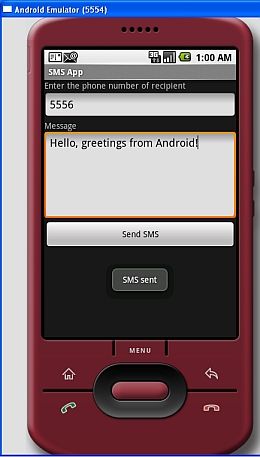
Figure 3 Sending an SMS message
Figure 3 shows how you can send an SMS message from one emulator to another; simply use the target emulator’s port number (shown in the top left corner of the window) as its phone number. When an SMS is sent successfully, it will display a “SMS sent” message. When it is successfully delivered, it will display a “SMS delivered” message. Note that for testing using the emulator, when an SMS is successfully delivered, the “SMS delivered” message does not appear; this only works for real devices.
Figure 4 shows the SMS message received on the recipient emulator. The message first appeared in the notification bar (top of the screen). Dragging down the notification bar reveals the message received. To view the entire message, click on the message.
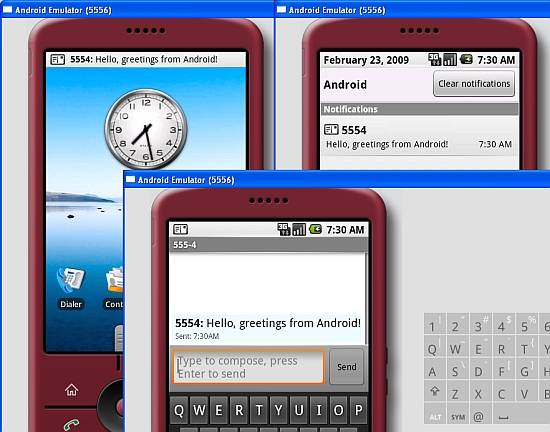
Figure 4 The SMS message received by the Android emulator
If you do not want to go through all the trouble of sending the SMS message yourself, you can use an Intent object to help you send an SMS message. The following code shows how you can invoke the built-in SMS application to help you send an SMS message:
Intent sendIntent = new Intent(Intent.ACTION_VIEW);
sendIntent.putExtra("sms_body", "Content of the SMS goes here...");
sendIntent.setType("vnd.android-dir/mms-sms");
startActivity(sendIntent);
Figure 5 shows the built-in SMS application invoked to send the SMS message.
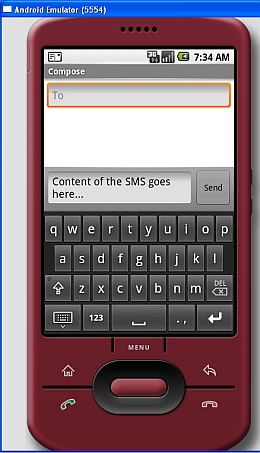
Figure 5 Invoking the built-in SMS application
Receiving SMS Messages
Besides programmatically sending SMS messages, you can also intercept incoming SMS messages using a BroadcastReceiver object.
To see how to receive SMS messages from within your Android application, in the AndroidManifest.xml file add the <receiver> element so that incoming SMS messages can be intercepted by the SmsReceiver class:
<?xml version="1.0" encoding="utf-8"?>
<manifest xmlns:android="http://schemas.android.com/apk/res/android"
package="net.learn2develop.SMSMessaging"
android:versionCode="1"
android:versionName="1.0.0">
<application android:icon="@drawable/icon" android:label="@string/app_name">
<activity android:name=".SMS"
android:label="@string/app_name">
<intent-filter>
<action android:name="android.intent.action.MAIN" />
<category android:name="android.intent.category.LAUNCHER" />
</intent-filter>
</activity>
<receiver android:name=".SmsReceiver">
<intent-filter>
<action android:name=
"android.provider.Telephony.SMS_RECEIVED" />
</intent-filter>
</receiver>
</application>
<uses-permission android:name="android.permission.SEND_SMS">
</uses-permission>
<uses-permission android:name="android.permission.RECEIVE_SMS">
</uses-permission>
</manifest>
Add a new class file to your project and name it as SmsReceiver.java (see Figure 6).
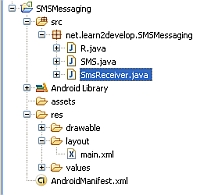
Figure 6Adding the SmsReceiver.java file to the project
In the SmsReceiver class, extend the BroadcastReceiver class and override the onReceive() method:
package net.learn2develop.SMSMessaging;
import android.content.BroadcastReceiver;
import android.content.Context;
import android.content.Intent;
public class SmsReceiver extends BroadcastReceiver
{
@Override
public void onReceive(Context context, Intent intent)
{
}
}
When SMS messages are received, the onCreate() method will be invoked. The SMS message is contained and attached to the Intent object (intent – the second parameter in the onReceive() method) via a Bundle object. The messages are stored in an Object array in the PDU format. To extract each message, you use the static createFromPdu() method from the SmsMessage class. The SMS message is then displayed using the Toast class:
package net.learn2develop.SMSMessaging;
import android.content.BroadcastReceiver;
import android.content.Context;
import android.content.Intent;
import android.os.Bundle;
import android.telephony.gsm.SmsMessage;
import android.widget.Toast;
public class SmsReceiver extends BroadcastReceiver
{
@Override
public void onReceive(Context context, Intent intent)
{
//---get the SMS message passed in---
Bundle bundle = intent.getExtras();
SmsMessage[] msgs = null;
String str = "";
if (bundle != null)
{
//---retrieve the SMS message received---
Object[] pdus = (Object[]) bundle.get("pdus");
msgs = new SmsMessage[pdus.length];
for (int i=0; i<msgs.length; i++){
msgs[i] = SmsMessage.createFromPdu((byte[])pdus[i]);
str += "SMS from " + msgs[i].getOriginatingAddress();
str += " :";
str += msgs[i].getMessageBody().toString();
str += "n";
}
//---display the new SMS message---
Toast.makeText(context, str, Toast.LENGTH_SHORT).show();
}
}
}
That’s it! To test the application, press F11 in Eclipse. Deploy the application to each Android emulator. Figure 7 shows Eclipse showing the emulators currently running. All you need to do is to select each emulator and deploy the application onto each one.
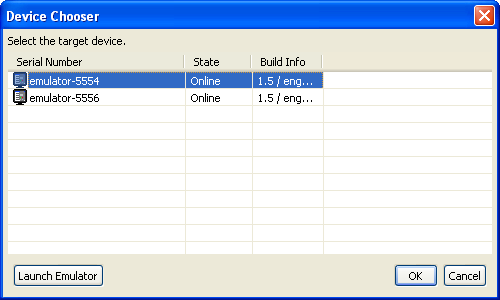
Figure 7 Selecting an emulator/device to deploy the application onto
Figure 8 shows that when you send an SMS message to another emulator instance (port number 5556), the message is received by the target emulator and displayed via the Toast class.

Figure 8 Sending and receiving SMS messages using the Android emulators
Summary
In this article, you have seen how you can send and receive SMS messages programmatically from within your Android application. The capability to send and receive SMS messages is very useful as you can build very compelling applications. As an example, you can build a location tracker application where you can send a secret-coded SMS message to a device and when the device receives the secret SMS message it will reply with another SMS message containing its current geographical location using its built-in GPS receiver. How cool is that?!
Click the link below to download project source code







46 Comments
Great tutorial – thanks!
Now that I have this working, I would like to take the sms message received in the BroadcastReceiver, and send it to my Activity so it can update the main screen. Any suggestions on how to do that?
i use sdk_window_1.5, run app the emulator run normal, but my problem is i can’t run emulator.exe in tools folder in sdk 1.5, may its have problem with emulator? so i used the emulator.exe of sdk_1.0 and it run, =)), very interested!!
Great article bro! When would (should) you *not* use the built-in Apps via Intents? Isn’t that what they are there for? I see many places where developers are rolling their own solutions and this seems like recreating the wheel to me. If the issue is to change the L&F, this sort of goes against the grain of a common UI too.
Peace,
Scott
is it possible to start a new activity on receive of sms?means i want to startActivity(intent) in SmsReceiver class.but as this class is not a Activity class how to pass context to start new activity?
Please let me know this will be great help for me.Kapnkore@gmail.com
Hi, congratulation for the tutorial, it’s very easy to understand. I am trying to make a little hack to your code. I would like to realize an sms application:
when an sms is received a new thread is lunched, it’s an UDP client that should talk whit an UDP Java server (running on a desktop pc) via socket.
The code is attached, please rename the file to .tar.gz.
All the class compiles well and also runs on the emulator, but the client seems to be unable to connect to the server. We tried to install the application on the terminal (htc hero with android 1.5) .
Could you please have a look to say if something is not ok?
Thanks in advance, Tony
[quote=kapnkore]is it possible to start a new activity on receive of sms?means i want to startActivity(intent) in SmsReceiver class.but as this class is not a Activity class how to pass context to start new activity?
Please let me know this will be great help for me.Kapnkore@gmail.com[/quote]
Please help me. jindoman87@yahoo.com. Thanks
Hi,
Thanks a lot for this tutorial, that’s perfectly work.
Is there any way to get MMS content ?
regards
Hello Everyone,
This is a very good tutorial site.
Can i anyone tell me, can i call in android automatically without opening its default calling interface. I want to show my application while calling is running in the backgroud.
Sorry for bad english.
Thanks & Regards
Hi
I am unable to start the 2nd instance of the simulator.
I started the application in eclipse but when i click the “[b]emulator.exe[/b]” noting comes up.
I am using Android 2.1 SDK
Any pointers?
Thanks
GM
Hi
I managed to star the 2nd instance from command line ; with comand
[code]
emulator -avd
[/code]
in my case
[code]
emulator -avd AVD_Android_2_1
[/code]
But i cant see my application “SMS App” icon on the Launcher screen. I can see all other application.
GM
Hi. I tried to use this code and i have this kind of porblem:
I create their own files for this BroadcastReceiver. Maybe what’s why it is work different, but i am sure it is not important.
So. First we register new receivers every time we send a Sms. So if i send 3 sms i will have 6 broadcast receivers in memory. (I noticed it, using log) We need register recievers in onCreate function (or onStart)
And Second. I tried this code on 2 emulators. Sms sends fine, but broadcast receiver, what responsible for delievery is never called. So i don’t get delievery toast.
Is this emulator problem? This code work correct on phone?
Also i read something in android developers, what this delivery broadcast use some raw pdu, i don’t get how to use it. Someone can explain me pls?
please answer me. =) Email or here.
microalone@gmail.com
Hi,I want use the Mobile set to send the sms,but where I must put the code?Can you help me?
[quote]
Hi,I want use the Mobile set to send the sms,but where I must put the code?Can you help me?
[/quote]
You should have some soft – eclipse + android sdk+ adt.The first qustetion is do you have them?
Thanks for this tutorial!
I need an advice about how to send sms and get the result synchronously. The methos should be like this:
[code]
…..
int result = myObj.sendSms(….);
….
[/code]
Thanks very much 🙂
Is it posiible to send email like sms from one Emulator to another one…….
How To Delete Recent SMS from Inbox……..
I use
context.getContentResolver().delete(Uri.parse(“content://sms/conversations/” + (thread_id+1)),null, null);
and for thread_is i use cursor.getCount()/.getInt(0)/getInt(1).
bt it’s not working…
thank!!!!!!!!!!!this code is very useful to me in my project
That is great! Thank you so much!
can any one check my code its not working[code]
package net.learn2develop.SMSMessaging1;
import android.app.Activity;
import android.app.PendingIntent;
import android.content.BroadcastReceiver;
import android.content.Context;
import android.content.Intent;
import android.content.IntentFilter;
import android.os.Bundle;
import android.telephony.gsm.SmsManager;
import android.view.View;
import android.widget.Button;
import android.widget.EditText;
import android.widget.Toast;
public class SMS extends Activity
{
Button btnSendSMS;
EditText txtPhoneNo;
EditText txtMessage;
/** Called when the activity is first created. */
@Override
public void onCreate(Bundle savedInstanceState)
{
super.onCreate(savedInstanceState);
setContentView(R.layout.main);
btnSendSMS = (Button) findViewById(R.id.btnSendSMS);
txtPhoneNo = (EditText) findViewById(R.id.txtPhoneNo);
txtMessage = (EditText) findViewById(R.id.txtMessage);
btnSendSMS.setOnClickListener(new View.OnClickListener()
{
public void onClick(View v)
{
String phoneNo = txtPhoneNo.getText().toString();
String message = txtMessage.getText().toString();
if (phoneNo.length()>0 && message.length()>0)
sendSMS(phoneNo, message);
else
{Toast.makeText(getBaseContext(),
“Please enter both phone number and message.”,
Toast.LENGTH_SHORT).show();
}
}});
}
/**public class SMS extends Activity
{
//…
/** Called when the activity is first created. */
/* //—sends an SMS message to another device—
// private void sendSMS(String phoneNumber, String message)
{
PendingIntent pi = PendingIntent.getActivity(this, 0,
new Intent(this, SMS.class), 0);
SmsManager SMS = SmsManager.getDefault();
sms.sendTextMessage(phoneNumber, null, message, pi, null);
}
}*/
//monitor the status of the SMS message sending process
//—sends an SMS message to another device—
private void sendSMS(String phoneNumber, String message)
{
String SENT = “SMS_SENT”;
String DELIVERED = “SMS_DELIVERED”;
PendingIntent sentPI = PendingIntent.getBroadcast(this, 0,
new Intent(SENT), 0);
PendingIntent deliveredPI = PendingIntent.getBroadcast(this, 0,
new Intent(DELIVERED), 0);
//—when the SMS has been sent—
registerReceiver(new BroadcastReceiver(){
@Override
public void onReceive(Context arg0, Intent arg1) {
switch (getResultCode())
{
case Activity.RESULT_OK:
Toast.makeText(getBaseContext(), “SMS sent”,
Toast.LENGTH_SHORT).show();
break;
case SmsManager.RESULT_ERROR_GENERIC_FAILURE:
Toast.makeText(getBaseContext(), “Generic failure”,
Toast.LENGTH_SHORT).show();
break;
case SmsManager.RESULT_ERROR_NO_SERVICE:
Toast.makeText(getBaseContext(), “No service”,
Toast.LENGTH_SHORT).show();
break;
case SmsManager.RESULT_ERROR_NULL_PDU:
Toast.makeText(getBaseContext(), “Null PDU”,
Toast.LENGTH_SHORT).show();
break;
case SmsManager.RESULT_ERROR_RADIO_OFF:
Toast.makeText(getBaseContext(), “Radio off”,
Toast.LENGTH_SHORT).show();
break;
}
}
}, new IntentFilter(SENT));
//—when the SMS has been delivered—
registerReceiver(new BroadcastReceiver(){
@Override
public void onReceive(Context arg0, Intent arg1) {
switch (getResultCode())
{
case Activity.RESULT_OK:
Toast.makeText(getBaseContext(), “SMS delivered”,
Toast.LENGTH_SHORT).show();
break;
case Activity.RESULT_CANCELED:
Toast.makeText(getBaseContext(), “SMS not delivered”,
Toast.LENGTH_SHORT).show();
break;
}
}
}, new IntentFilter(DELIVERED));
SmsManager sms = SmsManager.getDefault();
sms.sendTextMessage(phoneNumber, null, message, sentPI, deliveredPI);
}}// built-in SMS application to help you send an SMS message:
/*
Intent sendIntent = new Intent(Intent.ACTION_VIEW);
sendIntent.putExtra(“sms_body”, “Content of the SMS goes here…”);
sendIntent.setType(“vnd.android-dir/mms-sms”);
startActivity(sendIntent);*/
hi,
this tutorial is good. and it works fine with the emulator. but when i put it in to a real device and use it the reeving device is getting two sms with the same content.
don’t no what has gone wrong. even i have done a application by my own still it’s same result.
could you look in to this.
this is what i have done.
[code]
package com.sms;
import android.app.Activity;
import android.os.Bundle;
import android.telephony.SmsManager;
import android.view.View;
import android.view.View.OnClickListener;
import android.widget.Button;
import android.widget.Toast;
public class sms extends Activity {
/** Called when the activity is first created. */
boolean b;
@Override
public void onCreate(Bundle savedInstanceState) {
super.onCreate(savedInstanceState);
Button btn = new Button(this);
setContentView(btn);
btn.setText(“Send msg”);
btn.setOnClickListener(new OnClickListener() {
@Override
public void onClick(View v) {
// TODO Auto-generated method stub
if (!b) {
try {
sendSMS(“0772376937”, “Randika”);
Toast.makeText(sms.this, “SMS Sent”, Toast.LENGTH_LONG)
.show();
} catch (Exception e) {
// TODO Auto-generated catch block
Toast.makeText(sms.this, e.getMessage(),
Toast.LENGTH_LONG).show();
}
}
}
});
}
public void sendSMS(String number, String msg) throws Exception {
if (!b) {
SmsManager smsManager = SmsManager.getDefault();
smsManager.sendTextMessage(number, null, msg, null, null);
}
b = true;
}
}
[/code]
mind you in emulator this works fine
regards,
Ranidka